This article is translated by China Science Software Network
Scientific WorkPlace
-- Latex typesetting and computer algebra integration software
Scientific WorkPlace makes editing, sharing, and typographical math and scientific text files easier. A very simple word processor that handles math and text in the same environment. The MuPAD computer algebra engine is integrated into Scientific WorkPlace, allowing users to perform calculations and print the desired file format in software.
Scientific Workplace software supports both Windows and Mac systems. With Mozilla-based architecture, Scientific Workplace has more flexibility. Depending on your publishing and convenience needs, you can save and export documents in a variety of formats.
Scientific WorkPlace continues to be the front end of the Latex typesetting program, with complex technical documentation. This means you don't need to learn Latex syntax to typeset. Due to its superior precision and quality, Latex is the gold standard for scientific papers and book publishers and authors.
When you typeset, Latex automatically generates footnotes, indexes, directories, content, and cross-reference tables. Scientific WorkPlace includes a document shell to meet the typesetting requirements of special professional journals and institutions. Scientific WorkPlace automatically saves documents in XML files that are fully cross-platform, allowing users to easily and seamlessly share their work with colleagues.
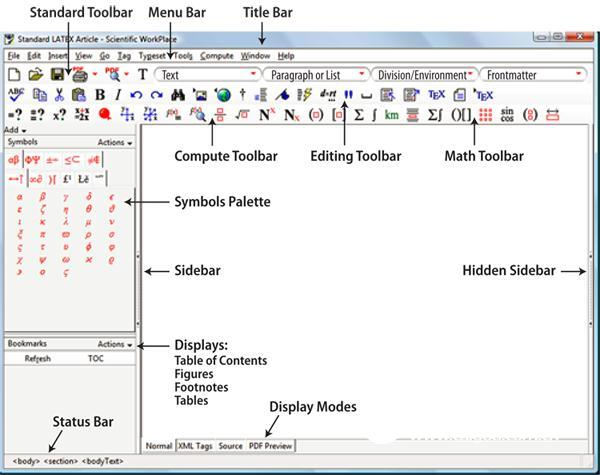
Main interface and various menu functions
Natural mathematical symbol
Traditional typography and symbolic computing systems force you to use an array of commands and a complex syntax to represent your input. These systems have more than 2,000 independent operators, such as int and diff, which require you to learn how to enter, such as the following expression:
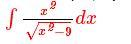
With a traditional computing system, you must enter int(x\2/sqrt(x\2-9),dx) in a linear fashion, typeset with Latex, you must write $\int\frac{x\hard disk}{\ Sqrt{x\hard disk-9}}dx$. A simple input error will cause the expression to be completely wrong.
Scientific WorkPlace uses natural mathematical notation to enter and present results, eliminating the need to learn the syntax of complex commands. With Scientific Workplace, you can easily enter math symbols with your mouse, and when you're skilled, keyboard shortcuts make it easy.
Here's how to use the Scientific Workplace to enter the above expression:
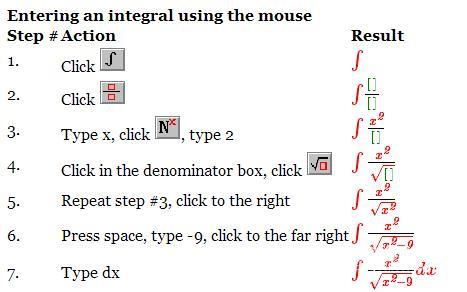
You can also use the shortcut keys to enter the above expression:
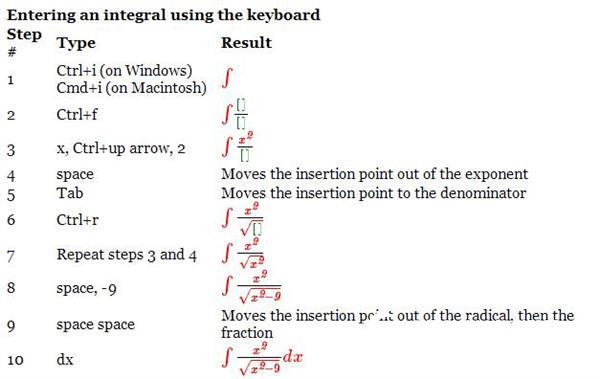
In the Scientific WorkPlace software, the spacebar moves the insertion point to the position in which it is located, and the Tab key moves the insertion point to the next input box in the current template. So in Step 9, the first space bar places the input point after the score outside the root number. The second space bar enters the point to leave the score. Press the Ctrl key and the up and down arrow keys to move the input point up or down to a superscript or subscript position. The space bar returns to the input point of the main line. Press Ctrl+Up, then Ctrl+Down to move the insertion point to the next superscript or subscript position instead of the main line position.
All symbols in the Tex font are included with Scientific WorkPlace, which means that in Scientific WorkPlace you can enter mathematical symbols at will. You don't need to know the Tex name to enter a math symbol. If you know the Tex names of math objects and symbols, you can also use them.
Typesetting function
In Scientific WorkPlace, you can use Latex layout documents, which are the industry standard in the layout of mathematical texts. Latex automatically provides file formats, including margins, hyphens, kerning, ligatures, and many other elements of fine typography. Latex also automatically creates file elements, including title pages, directories, footnotes, comments, headers, footers, indexes, and bibliographies. The generated PDF file can be distributed, printed or used to drive the typesetting device.
Because Scientific Workplace communicates well with Latex, you can focus on creating your document content without worrying about Latex syntax. You don't need to understand Latex to make beautiful typographic materials, but if you know the Tex and Latex commands, you can use these commands in the Scientific Workplace file to make your typography better and more accurate.
Format various predefined document shells
Scientific WorkPlace comes with pre-defined document shells, each with a different typographic style, most of which are designed to meet the formatting requirements of specific journals and academic institutions. You can choose the document shell that best suits your journal and publisher. If you don't know where your work will be published, then we recommend starting with a standard Latex document shell that can be easily referenced in your paper.
Typesetting control
Each document shell has a Latex document classification and a Latex file package. Latex document categories and packages have options and settings to create a more beautiful typographic format template. The available options and packages depend on the different document shells, and you can also modify the formatting of the layout details, such as: different paper sizes, landscape, vertical, duplex, double-column output, different font sizes, drafts Or final output. You can modify the parameters in the options and options of the package, or modify the parameters in the document format item of the layout menu.
Easily generate directories and indexes
It's easy to create a directory by inserting a command into the Front Matter location of the document. When you typeset a document, Latex automatically generates a table of contents from the created partial title. Similarly, you can also let Latex create an index page by inserting an index entry. Indexes can be divided into primary, secondary, and tertiary indexes, and can also point readers to other entries in the index.
Automatically number the theorem, lemma, and other theorem environments
You can control their numbering in the same or different sequences, for example you can number Theorem 1, Lemma 1, Theorem 3, Conjecture 4, Lemma 5 or Theorem 1, Lemma 1, Theorem 2, Conjecture 1, in the theorem environment Lemma 2....... In addition, you can reset the number at the beginning of each chapter or section, including the chapters and chapter numbers in the numbers.
Automatic cross reference
You don't need to know the object and page number in advance, you can automatically generate cross-references and reference them to equations, tables, numbers, pages, and other objects numbered in the document. When typesetting, Latex inserts the number of the referenced object into the text.
Automatic generation of bibliography
By selecting references from the BibTex reference database, BibTex determines the format based on the selected bibliographic style. Programs and browser plugins, such as Zotero, save references in BibTex format.
Computer algebra system
The Computer Algebra System (CAS) is a mathematical engine that performs basic symbolic operations on algebra, trigonometry, and calculus. The version of Scientific WorkPlace 4.1 and later includes the computer algebra system MuPAD kernel.
With the MuPAD kernel, in simple arithmetic and algebra, you can evaluate factors, combine, expand, simplify terms and expressions as needed, including integers, fractions, real numbers, and complex numbers. You can also evaluate calculus and derivatives, perform matrix and vector operations, find standard deviations, and perform other more complex calculations in calculus, linear algebra, differential equations, and statistics. In addition, you can create 2D and 3D plots of polynomials, trigonometric and exponential functions, and try to create dynamic 2D and 3D plots.
With the interface of the MuPAD kernel, the Scientific WorkPlace software is simpler to use. In addition, Scientific WorkPlace accepts file import and creates file exports using natural mathematical notation.
Calculation function
With MuPAD, Scientific WorkPlace offers a wide range of graphics, numbers and symbolic calculations. The software provides a wealth of features for simple and complex mathematical calculations, including calculus, ODE, matrix operations, statistical and linear algebra, and 2D and 3D plotting. Of course, you can also access MuPAD for more features, although they won't appear in the calculations menu, but in the Define MuPAD Name menu item.
dynamic picture
With the MuPAD kernel, you can create a variety of dynamic graphs. 2D dynamic maps in polar coordinates, 2D and 3D dynamic maps in Cartesian coordinates, dynamic 2D and 3D implicit maps, cylindrical and spherical coordinates, and 3D dynamic tube maps of vector fields. You can also rotate, move, zoom in and out of the entire 3D graphics.
User-defined function
Even if you don't have the full MuPAD software installed, the MuPAD kernel and the ASCII editor can create user-defined functions (.mu files). The file is easy to operate, and users interested in programming can be said to be very powerful. To do this in the Scientific WorkPlace documentation, you can call the function using the Define MuPAD Name command.
Other functions
Scientific Workplace, along with MuPAD, provides a lot of features, but some features are not included. For example, features that emphasize highlight and shadow position in 3D graphics are not available. In addition, the location of the text in the graphic and the use of different types of images also have some functional limitations. Temporal and command (such as if, elif, else, fi, for, while, do, and od) are also unavailable.
Web publishing
When you want to publish a document on the web, just select "Export to Web" from the file menu. All documents are also saved, including all graphic files referenced in the document, all CSS files used in the document, and all other necessary files are saved and compressed into a zip file. You can then extract the zip file on the web server.
There are several ways to export a document:
The basic settings for CSS files are built into Sciencetific Workplace and cannot be changed, but you can replace the references in the file on the official website of Sciencetific Workplace. This will slightly reduce the size of the site, but it also means that your files can only be read if they are connected to the network.
All mathematical symbols in the document are represented in MATH ML, which is fully supported by Firefox because the Firefox browser itself conforms to the HTML 5 specification. You can either use the browser that supports MATH ML or include the MathJax reference solution. MathJax is a JavaScript library that allows browsers to read MATH ML files so that any browser can read your files, but the rendering of math symbols is slower than in Firefox.
Of course, if you display the document in PDF format, all users can view it in any browser.
Spell detection
On Windows®, use the built-in MySpell spell detection program to detect spelling results in real time. MySpell offers a free open source dictionary in over 40 languages. Misspelled words have red wavy underline reminders. There is also a spell check dialog where you can choose to replace misspelled words or ignore the correct words given. You can also specify which language to use.
On Mac® systems, the spell detection program uses the OS X® dictionary.
System Requirements
Windows® XP or above; OS X® 10.5 or above (with Intel® processor)
800 MB - 1 GB of hard disk space (depending on the type of hard drive and the selected installation options)
Internet connection
Moisture Absorber,Wardrobe Humidity Absorber,Moisture Absorber Deodorant Box,Humidity Remove
Comebest , https://www.comebest.com